Creating a web server to host Ruby on Rails and PHP using Phusion Passenger, Nginx, and Apache
In this article I’ll explain how I recently setup a web server to host both 1. Ruby on Rails via Phusion Passenger (mod_rails), and 2. PHP via Apache (mod_php). Nginx will sit in front and proxy requests (by hostname) to Apache, or serve them directly via Phusion. Here’s a rough diagram:
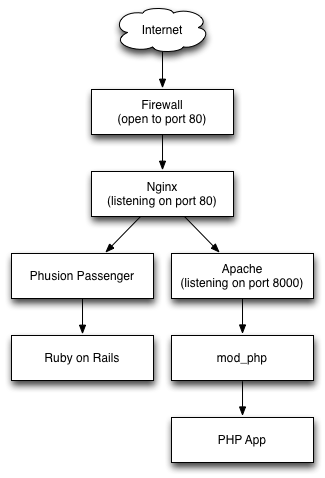
I started with a fresh (minimal) installation of Ubuntu 10.04 LTS. Here we go:
# update installed packages
$ sudo apt-get update
$ sudo apt-get upgrade
# install SSH server
$ sudo apt-get install openssh-server -yPart 1, Apache/PHP
Install PHP & Apache
sudo apt-get install php5 php5-cli php5-common php5-curl php5-gd php5-mysql php-pear -ySet Apache to listen on port 8000. Note: nginx will listen on 80 and proxy requests to Apache.
# edit file: /etc/apache2/ports.conf
# replace:
NameVirtualHost *:80
Listen 80
# with:
NameVirtualHost *:8000
Listen 8000For sake of this tutorial, I created a simple PHP script.
$ mkdir /var/www/php.eric.vm
$ echo '<?php echo "hello php world"; ?>' >> /var/www/php.eric.vm/index.phpAnd created an Apache vhost for the above script. New/example file: /etc/apache2/sites-available/php.eric.vm
<VirtualHost *:8000>
ServerName php.eric.vm
ServerAdmin webmaster@localhost
DocumentRoot /var/www/php.eric.vm
<Directory /var/www/php.eric.vm >
AllowOverride All
</Directory>
ErrorLog /var/log/apache2/php.eric.vm-error.log
LogLevel warn
CustomLog /var/log/apache2/php.eric.vm-access.log combined
</VirtualHost>Enabled the new conf file by adding a symlink:
$ cd /etc/apache2/sites-enabled
$ sudo ln -s ../sites-available/php.eric.vm
# removed the existing default vhost:
$ sudo rm 000-default
# restarted Apache
$ sudo service apache2 restartAt this point I was able to reach my php script by browsing to http://php.eric.vm:8000
Part 2, RVM/Ruby/Passenger
Here all the steps I executed on the shell
# Install CURL, to start the RVM installation
sudo apt-get install curl -y
# Install RVM (multi-user installation)
$ sudo bash -s stable < <(curl -s https://raw.github.com/wayneeseguin/rvm/master/binscripts/rvm-installer )
# add user to RVM group
$ sudo usermod -a -G rvm eric
# Install Ruby/RVM dependencies
# NOTE: you can run "rvm requirements" to get this list:
$ sudo apt-get install build-essential openssl libreadline6 libreadline6-dev curl git-core zlib1g zlib1g-dev libssl-dev libyaml-dev libsqlite3-0 libsqlite3-dev sqlite3 libxml2-dev libxslt-dev autoconf libc6-dev ncurses-dev automake libtool bison subversion -y
# install nodejs, per javascript runtime
$ sudo apt-get install python-software-properties
$ sudo add-apt-repository ppa:chris-lea/node.js
$ sudo apt-get update
$ sudo apt-get install nodejs
# install ruby 1.9.2
$ rvmsudo rvm install 1.9.2
# set default version of ruby
$ rvm use 1.9.2 --default
# install rails
$ rvmsudo gem install rails --version 3.2.1
# install mysql server
# note: rails defaults to sqlite3, choose whatever you want
$ sudo apt-get install mysql-server -y
# install passenger
$ rvmsudo gem install passenger
# install nginx/passenger requirements
$ sudo apt-get install libcurl4-openssl-dev -y
# install passenger nginx module
$ rvmsudo passenger-install-nginx-module
# Install options I chose:
# 1. Yes: download, compile and install Nginx for me. (recommended)
# Please specify a prefix directory [/opt/nginx]:Part 3, Test Rails App
For this tutorial I created a (very) simple Rails app.
# create new rails app
$ cd /var/www
$ rails new railsdemo
$ cd railsdemo
# integrate with git version control
$ git init
$ git add .
$ git commit -am "initial rails repo"
# remove default placeholder index page
$ rm public/index.html
# create sample home controller
$ rails generate controller home index
# add route in file: config/routes.rb
root :to => "home#index"
# version control
$ git add .
$ git commit -am "added home controller and route"(as usual) if I had made changes to my models, I would have run:
$ rake db:migrateTo test my rails development environment:
$ rails sAt this point, I was able to browse to my rails app at: http://rails.eric.vm:3000
The generic controller message was shown:
Home#index
Find me in app/views/home/index.html.erb
To run the rails app in production mode, I edited the file: config/environments/production.rb, and made this change:
config.assets.compile = trueAnd as necessary, migrate production database:
$ RAILS_ENV=production rake db:migrateAt this point the rails app should be able to run in production mode using:
$ rails s -e production(if not, check log/production.log for errors)
Part 4, Nginx
Although nginx is now installed, you’ll need a init script. I simply copied the one listed here: http://techoctave.com/c7/posts/16-how-to-host-a-rails-app-with-phusion-passenger-for-nginx, and pasted it here: /etc/init.d/nginx
# set file permissions
$ sudo chmod +x /etc/init.d/nginx
# add init script run levels
$ sudo /usr/sbin/update-rc.d -f nginx defaultsThe last part of this tutorial involves making changes to the nginx conf file: /opt/nginx/conf/nginx.conf
For my server I set nginx to run as the same user/group as Apache, and increased the number of worker processes (per # of CPU):
# replaced:
user nobody;
worker_processes 1;
# with:
user www-data www-data;
worker_processes 4;Within the http directive, I added a server directive for my rails app:
http {
# ...snip...
server {
listen 80;
server_name rails.eric.vm
root /var/www/railsdemo/public
passenger_enabled on;
}
# ...snip...
}And an upstream and server directive for Apache:
http {
# ...snip...
upstream apache {
server 127.0.0.1:8000 weight=5;
}
server {
listen 80;
server_name php.eric.vm;
location / {
proxy_pass http://apache;
}
}
# ...snip...
}The above configuration changes allow nginx to listen on port 80, and based on hostname: 1. server the rails app (nginx > passenger > rails); or 2. proxy pass the request to Apache (nginx > apache > php).